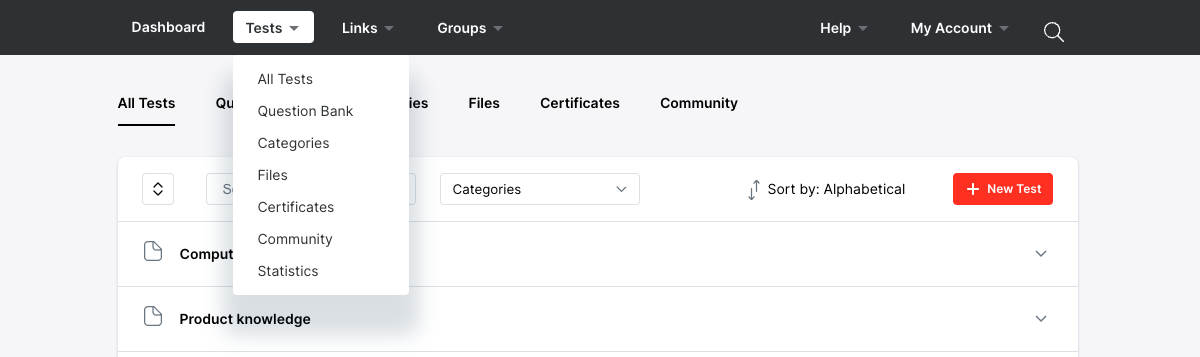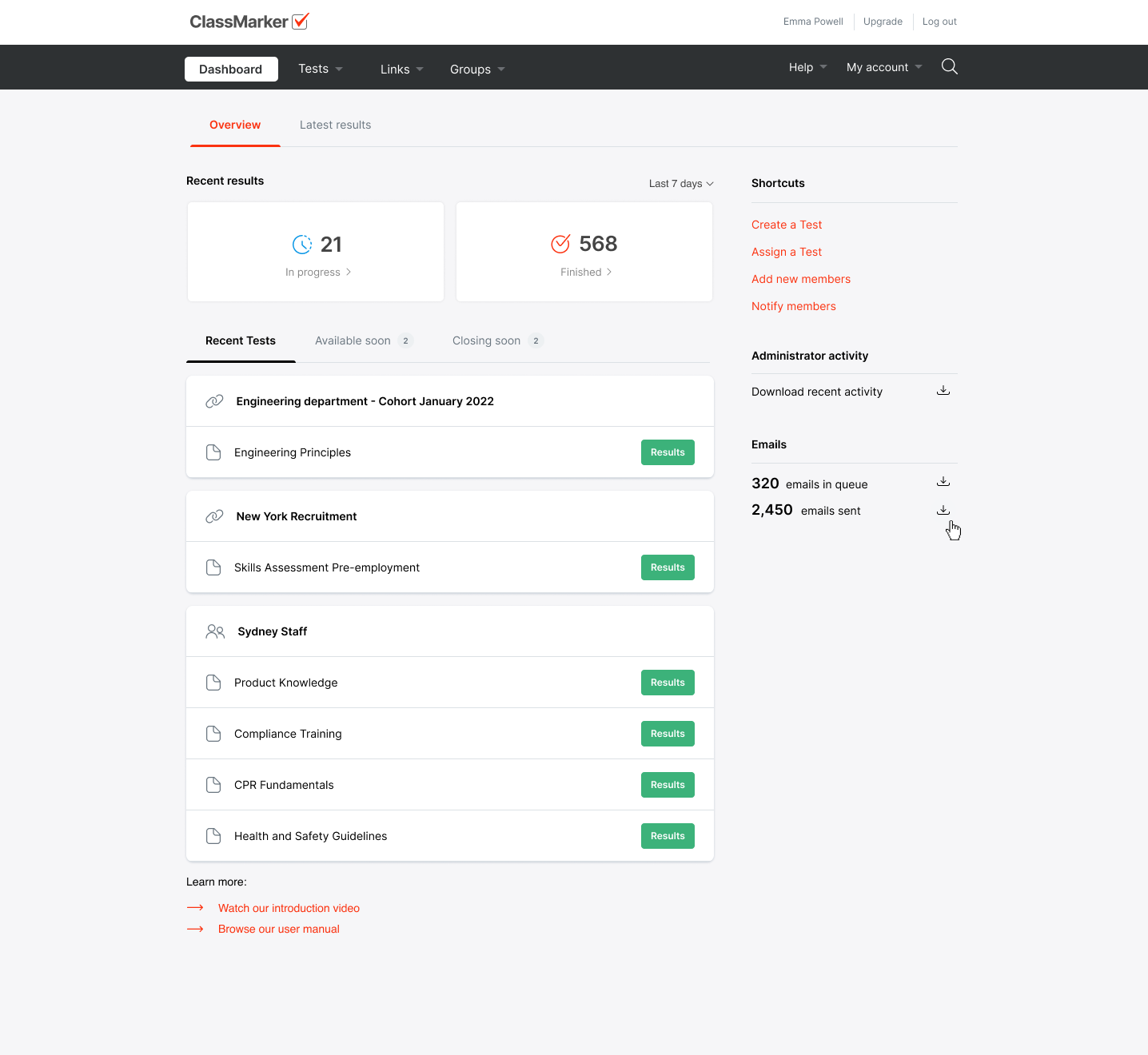Tests
The Tests section is where you can add and edit Questions for your Tests. Access the Tests section through the main navigation or via the quick-links displayed at top right of your screen.
You can create as many Questions and Tests as you like.
ClassMarker provides 3 ways to add Questions to your account:
- Create a Test and then Add Questions directly into the Test. Questions are automatically added to your Question Bank so they can be used in other Tests as well.
- Add Questions to your Question Bank. Select Questions from your Question bank, or set your Test to Automatically select Questions at random from your Question bank each time it's started.
- Prepare batches of Questions offline and Import them to ClassMarker via your Test or Question Bank.
Dashboard
Your Dashboard page gives you an overview of all activity in your account.