On the Dashboard page you will find a snapshot of your account.
View the Recent Results tabs (By Test, By Group or By Link) to see results saved in the last 30 days.
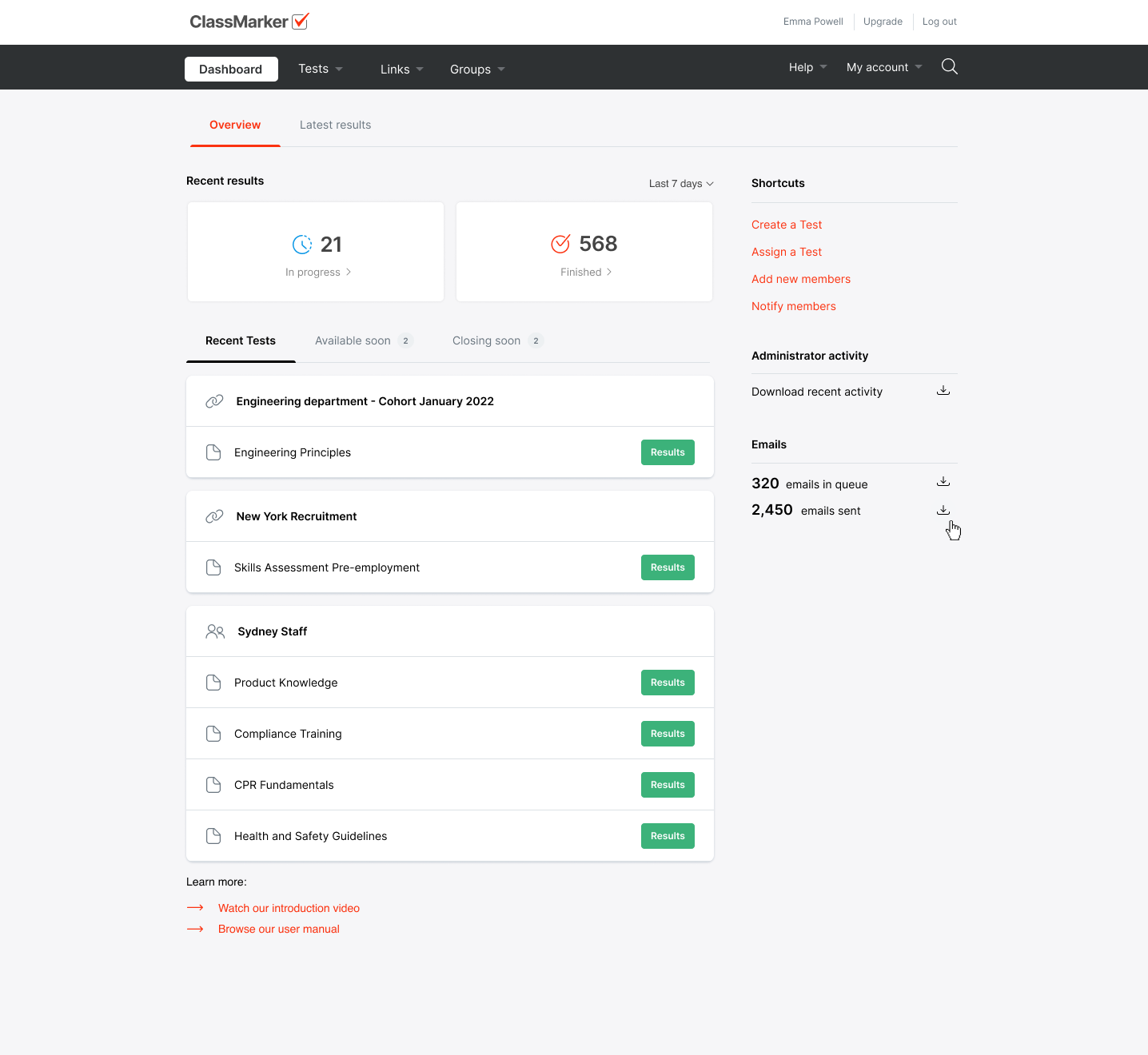
For a full history of your results go to the main navigation and view the Tests, Groups or Links sections.